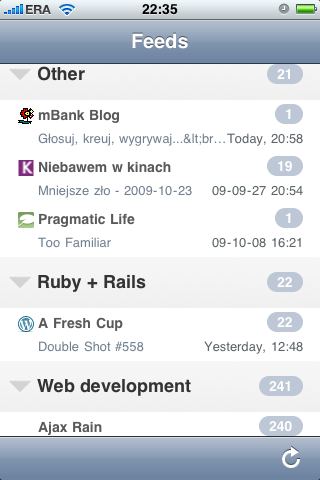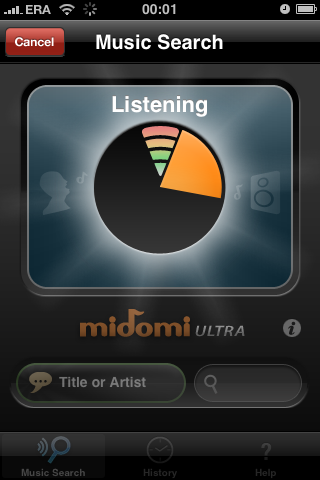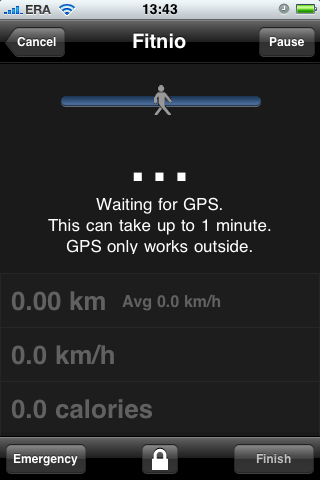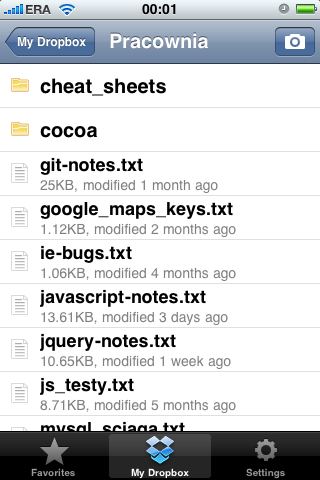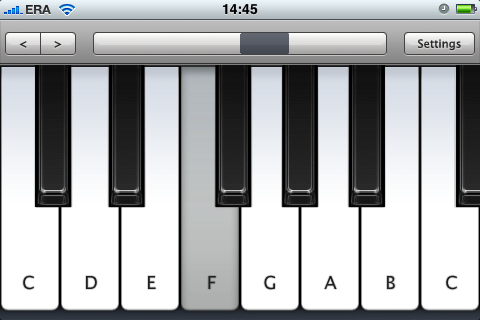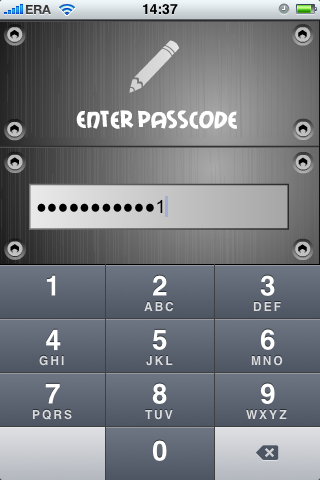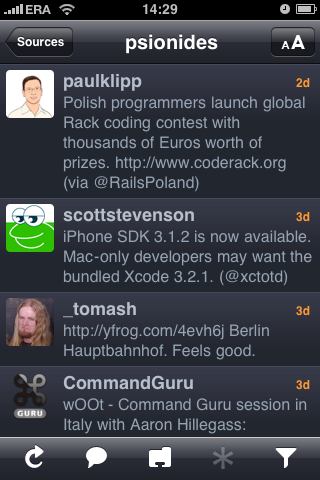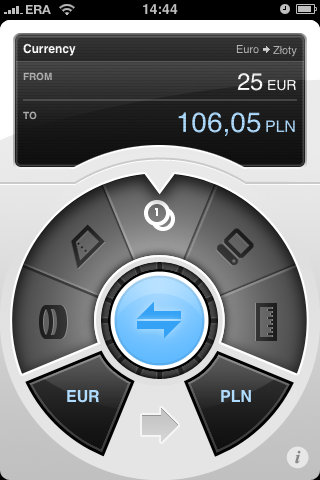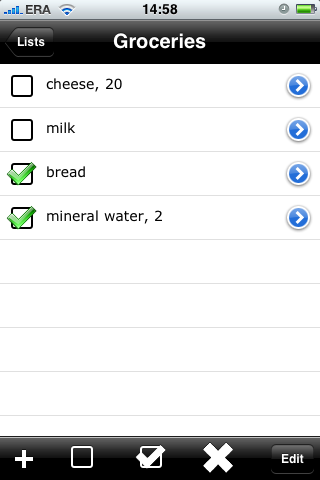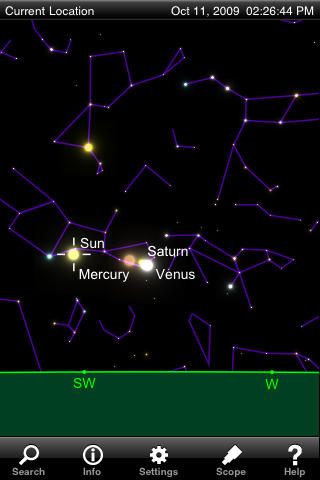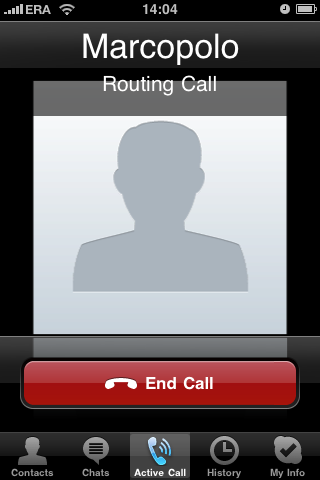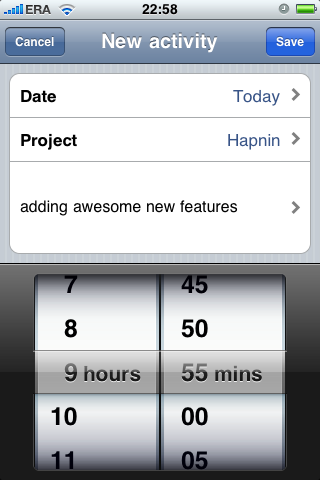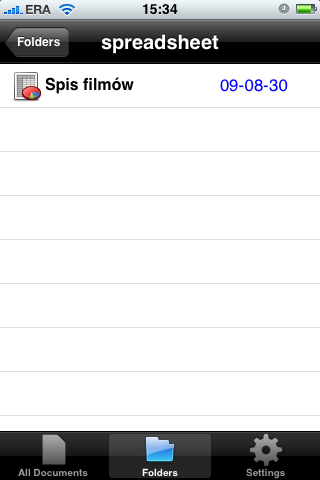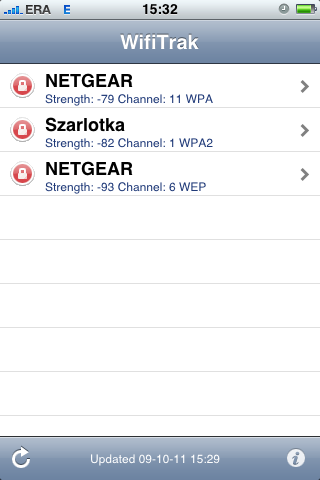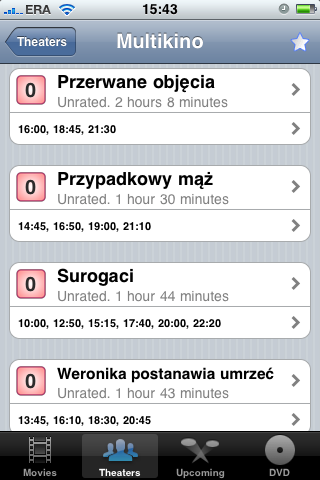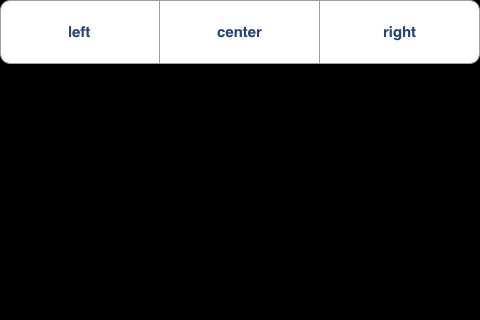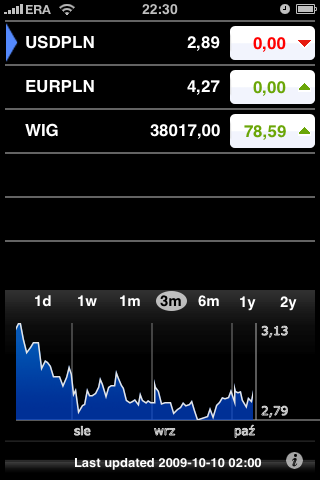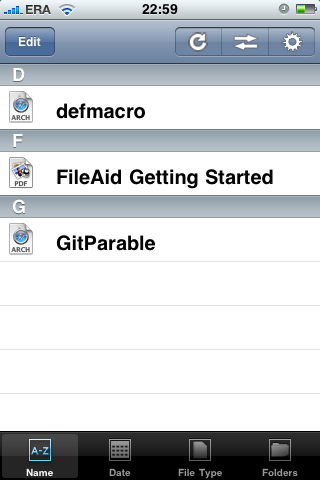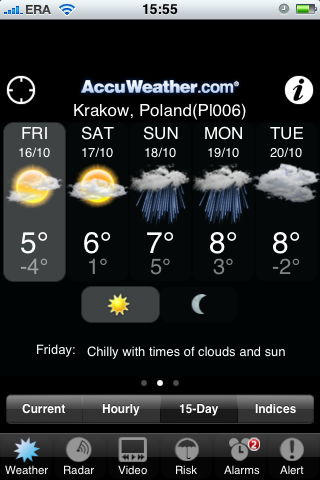My top 20 iPhone apps
Yeah, I know that there’s already about 5.4 gazillions of such posts on the web. So what :) I believe that cool apps – especially cool free apps – deserve promotion like this; and although some of the apps listed here are rather well known and popular, some are not.
Most of these apps are free; it’s not like I can’t afford 0.79 €, but I’ve been a Linux user for a few years and I got used to the “free / open source = good, paid = evil” way of thinking. It’s slowly changing, but I still prefer a good free app to a great paid app – unless there aren’t any good free apps available.
I haven’t included any games here – the reason is that I don’t play them a lot on my iPhone; I just don’t have time for that. The only times when I want to play games on it are when I have a bit of time and completely nothing else to do – but in such cases simple logic or board games are enough for me.
So here’s the list (in a rather random order):
Update (3.04.2011): This post is seriously outdated… until I write an updated one, here’s a summary: I now use Reeder instead of NetNewsWire; RunKeeper instead of Fitnio; official Twitter app instead of Twitterific; and WeatherPro and UM Meteo (Polish) instead of AccuWeather. I also recommend Mercury web browser and ReadItLater for reading articles saved for later.
1. NetNewsWire (free)
NetNewsWire is a very nice RSS reader. Does everything an RSS reader is supposed too, and also synchronizes with Google Reader – which means I can manage my feeds on the desktop and then read them on the iPhone. I use it almost daily to read the news on the way to work – and when I get there, the articles that I’ve read on the iPhone are automatically marked as read on my Mac. There’s also a desktop (Mac) version of NetNewsWire which I use on all my computers, because I just can’t stand the standard Google Reader interface – it expects me to adapt my way of using a feed reader to its vision, and I don’t like that (I detest iTunes for the same reason).
2. Midomi (3.99 €)
A cool and useful application that can identify songs. I often hear a song which I like but don’t know while I’m in a shop, on the bus or somewhere else. Normally I would try to listen to the lyrics, remember a few phrases and look them up on Google later – now I can just fire up Midomi, wait a few seconds and let it find the results in its database (if I don’t have connection at that moment, it remembers the song data and uses it to do the search later). It doesn’t work all the time – it has problems with songs played by less known artists, or when you record the sample in a noisy place – but it works at least half of the time, and it’s better than nothing.
I heard there’s another application that does the same (and maybe even does it better), called Shazam – but apparently it’s not available in Poland, so for me it doesn’t exist… (I hate it when companies do that – I believe that discriminating people based on the IP from which they connect is only slightly less evil than DRM or software patents. I left last.fm when they did that).
3. Fitnio (1.59 €)
Fitnio is a sports application, which tracks your GPS position while you walk, run or ride a bike. Using that data it calculates your current and average speed, altitude, number of calories you burned, and so on. When you finish, it uploads the data to fitnio.com, when you can see all your previous entries, together with Google maps with your tracks marked on them, altitude graphs etc. (here’s one of my entries for example).
Having an application turned on all the time, especially one that uses GPS, drains the iPhone’s battery very quickly. So when you go out, you have to make sure that you have more than half of the battery left; also, if your training takes more than 2-3 hours, even loading the battery to 100% may not be enough.
4. Dropbox (free)
Dropbox is a desktop application and web service that I’ve been using for a long time on my computers (I’ve written two posts about it before). Basically, it lets you keep a special Dropbox folder on your computer, which is synchronized with the web service and any other computer that you work on. I can’t imagine my life without Dropbox now. I keep dozens of notes and documents there, some of which I access and modify every day at work and at home. Without Dropbox, I would have to manually upload them to an FTP server at the end of each day (I used to do that!) or copy them on a pendrive. And if I had to synchronize all of that with my Macbook too, I would probably go mad. I still carry a pendrive with me, but I use it maybe once a month – when I find something that’s too big to transfer over the net. Additionally, Dropbox acts as a backup service – whatever is in the shared folder, is completely safe and will survive even if all my computers suddenly explode.
The iPhone version of Dropbox lets you access all the files in your shared folder. It’s a read-only access – but that’s enough for me. You can read documents (txt, doc, pdf), view images, and even play songs and movies. You can also choose to cache some of the files to make them available when you don’t have internet access.
5. Virtuoso Piano Free (free…)
Well, what can I say, it’s a piano :) You press the keys and it plays sounds, as pianos usually do. Obviously it’s rather too primitive to play a concert on it – especially since only 8 white keys fit on the screen. You can switch to higher or lower octaves by using the slider at the top, but it’s difficult to do that fast enough when you’re playing. It’s really nothing more than a toy, but it’s enough to play some simple tune to show off ;)
6. Offmaps (2.39 €)
Offmaps is a map application, similar to the built-in Maps app; the difference is that contrary to the built-in app, this one lets you cache map images and use them later when you’re offline. This is very important, because when you travel to another country, most of the time you don’t have a WiFi connection, and you either can’t access the internet through the cell connection at all, or it’s absurdly expensive because of roaming (I’ve heard stories of people who got bills for thousands of Euros when they got back from vacation, because they forgot to turn off data roaming in their smartphones…). And that’s when you need maps and GPS the most – you don’t need them that much when you’re at home…
With Offmaps, you can either browse the selected area when you have a connection, and let it automatically cache whatever map images are displayed, or better – mark an area with a rectangle and make it download all images of that area up to a chosen zoom level (it tells you how much MB each level takes, so you can choose one that has enough detail, but doesn’t fill up your whole phone). For example, before I went to Greece, I downloaded very detailed maps of the cities I knew I would be in, less detailed maps of whole Greece, and very general maps of everything on the way. It took about 350 MB and was enough most of the time – and it helped me a lot while I was there.
One disadvantage is that while the built-in Maps app uses Google maps, Offmaps uses OpenStreetMap – which is, well, open, but usually has a bit worse quality than Google Maps – smaller streets aren’t displayed, or they don’t have labels, and so on. This is because Google Maps’s license prohibits the use of their maps in such way. Anyway, most of the time it’s enough, and since the app doesn’t cost hundreds of Euros like the “real” GPS apps, we can’t really complain. Besides, you can always go to openstreetmap.org and improve the maps yourself :)
7. Safe Note Free (try to guess…)
I take a lot of notes on my iPhone. When I’m somewhere without access to a computer, and I need to note down some idea I just had, the iPhone is ideal for that. And as one brilliant book by Pragmatic Programmers has taught me, it’s good to write down every idea immediately, because 1) you won’t forget it and you’ll be able to do something with it, 2) your brain won’t be busy remembering it and will have space for new ideas.
Most of the time I use the built-in Notes application, especially now that the notes can be automatically synced since the 3.0 update. However, sometimes I write things which are so private that I wouldn’t really want anyone to read them – even people which I trust enough to let them play with my iPhone. That’s where Safe Note comes in. It has an interface similar to the one from Notes (albeit less colourful, but this might be a plus for some…), but the difference is that to access the notes, you have to enter a password that you set up earlier. Even if you don’t actually quit the app but the screen just turns off after a moment of inactivity, you have to enter the password again.
8. Twitterific (free)
As the name suggests – it’s a Twitter client, with a very nice and user-friendly UI. It has all the features I need and it’s free – what could I want more? :)
9. Convertbot (0.79 €)
Convertbot is a unit/currency conversion tool with a very unusual interface. I haven’t really used it a lot so I can’t tell if it’s actually more convenient than those in other apps… but it definitely looks impressive :) You choose a conversion type from the central wheel first, spinning the wheel with a finger, then you choose the specific units in a similar way, and then you click on the top panel, which hides the bottom part with a circle and replaces it with a “calculator” which lets you enter the values. It handles every unit you can imagine, from mass units (kg, pound) to typographic point sizes and radioactivity units. The settings panel lets you configure which of these you want to see in the dialer. It also makes currency conversions and updates the exchange rates automatically.
10. Listerful (free)
Sometimes when I go to a shop, the list of things to buy is too long for me to remember – usually I used a plain old piece of paper for that, but since I have an iPhone now, why not use it instead and save some trees? :) I’ve tried several ToDo/shopping list apps, and most of them weren’t ideal for some reason. The interface was either ugly, or not intuitive, or too simple, or too complicated. Finally I’ve found this one, and it’s perfect. It lets you keep a few separate lists, adding items to the list is very easy, so is checking/unchecking them or deleting them when you finish. You can also choose to keep a quantity and/or priority for each item – but you can also disable these features for each list separately. You can even assign pretty icons for each list (there’s 25 or so of them to choose from). There’s really nothing more I would want from such application.
11. SkyVoyager / SkyGazer (11.99 € / 2.39 €)
SkyVoyager is a mobile planetarium; it shows you a map of the sky as it is visible at the given moment in your current location. If you’ve ever wondered what’s that star or planet that you see in the sky, now you’ll be able to check that immediately :) SkyVoyager is a more ‘pro’ version and SkyGazer is a simpler one, but honestly I can’t see many differences between the two, so I’d definitely get the cheaper one if I were you, especially since the pro version is way too expensive… (I’ve got both because they happened to be free on one day).
12. Skype (free)
I guess this one doesn’t require any explanations :) It has almost everything that the desktop client has, except video calls. I’ve installed it in order to be able to call home for free from WiFi hotspots when I was on vacation in Greece, and it worked great. One issue that it has is that you can’t make voice calls using a standard cell connection, only through WiFi (stupid Apple’s restriction added to make the phone companies happy) – but I guess if you don’t have WiFi, then you can just make the call the classic way – you know, the ‘iPhone’ name has ‘phone’ in it for a reason… :)
13. iRubyTime (free)
Now, a bit of shameless self-promotion :) iRubyTime is my first serious iPhone application, which lets you connect to RubyTime, a time tracking service that we use at Lunar Logic Polska, and add/edit/delete activity entries (date, project name, time spent, and comment). I prefer it to the web interface because I can add an activity while waiting for a bus on a bus stop – that way, I can save about 2 minutes each day ;)
The application isn’t available on the App Store yet. The standard user’s interface is more or less complete, but I want to add an admin interface (to let a boss see his employees' entries) and a client interface (to let a client see entries for the projects done for him). iRubyTime is licensed under MIT license and it’s available on Github.
14. Mighty Docs (free)
Mighty Docs is a Google Docs client. It shows you a list of all the documents in your Google Docs account and lets you view them (no editing though). You can also choose to cache some of them so that you can still read them when you’re offline. The interface is rather simple, but it’s enough if you just want to take some of your Google documents with you.
15. WifiTrak (0.79 €)
WifiTrak is a Wifi network monitor – it lists all the networks it can see, together with their signal strength, channel number and encryption type. It can be useful e.g. for determining where a specific network has the strongest signal, or if there aren’t any networks nearby that use the same channel as yours. (Or for checking if there are any networks with weak encryption so that you can hack into them – not that I would do this of course, it’s wrong, isn’t it? ;)
16. Now Playing (free)
An application that shows what movies are being played in the cinemas in your city. You can look at a specific cinema and get a list of movies played there (with start hours), or choose something from the movie list and see in which cinemas you can see that (you can even see a map with all these cinemas marked on it). I was very surprised to see that it has detailed and accurate data for Kraków – such location-based apps are often designed for USA and work terribly in Poland, so I wasn’t expecting it to work that well. If it works in Poland, then I suppose it probably works in most of the countries where iPhone is sold :)
17. RemotePad (free)
RemotePad turns your iPhone into a wireless touchpad for your computer (regardless of OS). You install and start a receiver on the desktop, then you launch the app on the iPhone and select the computer from a list. Then you get a black rectangle (the touchpad) which covers most of the screen and 3 buttons at the top. The touchpad acts exactly as a normal Macbook touchpad would, it also has some Mac-specific gestures like scrolling with two fingers.
I’ve only installed this application yesterday, so I can’t tell how useful it really is – but I remember a few situations where I badly needed a temporary mouse and couldn’t find any, so in such cases I’d definitely want to use this.
18. iMoney (free)
A Polish stock application, almost identical to the built-in “Stocks” app. Displays current values and changes of selected stocks and a graph of changes in recent weeks or months. I don’t own any stocks, but I use it to monitor US dollar and Euro exchange rates to Polish Złoty.
19. FileAid (free)
It’s an application that lets you store any files on your iPhone and copy them to and from any computer – basically, it makes your iPhone act like a pendrive (the copying is done either through FTP (WiFi) or through USB (with a separate desktop app)). You can also browse some of the files on the iPhone, at least those in supported formats – so it can act as an ebook reader too. I admit I don’t see much use for this app now that I have Dropbox on my iPhone, since it does the same things and the uploading is easier; still, there are some file formats which FileAid understands and Dropbox doesn’t – like OpenDocument or Safari’s WebArchive.
20. AccuWeather (free)
A weather application, with more detailed data than the built-in one. You can see an hourly forecast for the next 15 hours, or a daily forecast for the next 15 days (and lots of other information which I never look at…). The UI is rather difficult to use, but it’s the information that counts…